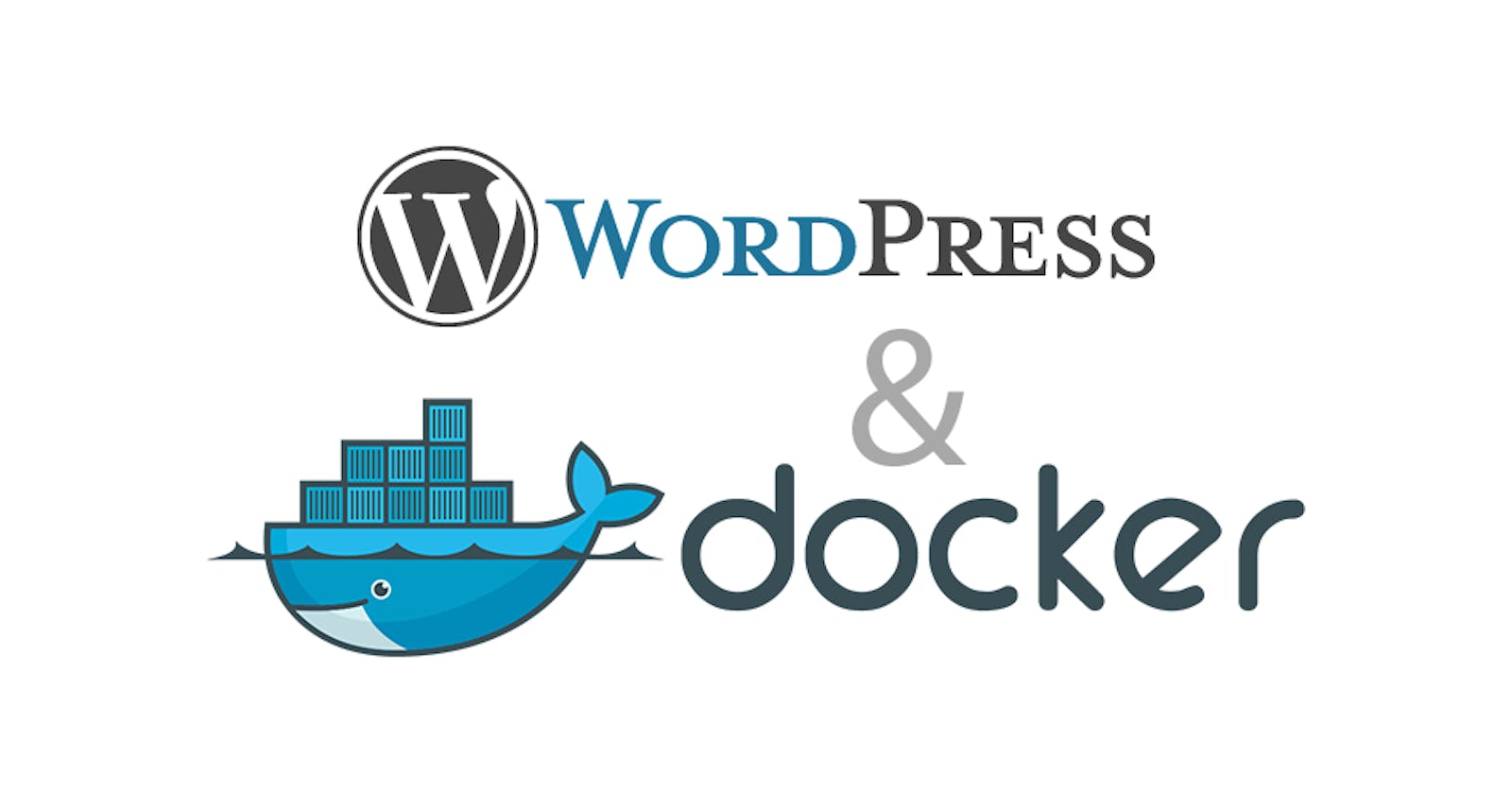Using the official WordPress Docker image is a straightforward process. Here's a step-by-step guide on how to use it:
Install Docker on your machine if you haven't already. You can download Docker from the official Docker website.
Open a terminal window and create a new directory for your WordPress installation. For example, you can use the following command:
bashCopy codemkdir ~/wordpress-dockerNavigate to the directory that you just created using the following command:
bashCopy codecd ~/wordpress-dockerCreate a new file called
docker-compose.ymlusing the following command:bashCopy codetouch docker-compose.ymlOpen the
docker-compose.ymlfile in a text editor and paste the following contents:yamlCopy codeversion: '3.7' services: db: image: mysql:5.7 volumes: - db_data:/var/lib/mysql restart: always environment: MYSQL_ROOT_PASSWORD: somewordpress MYSQL_DATABASE: wordpress MYSQL_USER: wordpress MYSQL_PASSWORD: wordpress wordpress: depends_on: - db image: wordpress:latest volumes: - wordpress_data:/var/www/html ports: - "8000:80" restart: always environment: WORDPRESS_DB_HOST: db:3306 WORDPRESS_DB_USER: wordpress WORDPRESS_DB_PASSWORD: wordpress WORDPRESS_DB_NAME: wordpress volumes: db_data: wordpress_data:This YAML file defines two services, one for the MySQL database and another for WordPress.
Save and close the
docker-compose.ymlfile.In the terminal, navigate to the
~/wordpress-dockerdirectory and run the following command to start the Docker containers:Copy codedocker-compose up -dThis command will start the containers in the background (
-dflag).After a few seconds, the WordPress site should be up and running. Open a web browser and go to
http://localhost:8000to access your new WordPress site.
That's it! You have now successfully set up WordPress using the official Docker image.